Step 1: Request Bulk Registration Access
To get the Bulk Registration option, a UDig NY admin must enable it on your account. To request this, please submit a request using this form. Please include
- Your name
- Your position/role in your company
- Your Coursettra ID number
Step 2: Select the training
Select training you want on Coursettra, just like you would if you were registering yourself.
- Select the training you want and click ‘Register’. You will see a small pop-up in the middle of your browser window showing your own name, just as you would if you were registering yourself.
- If you have Bulk Registration enabled, you will see a small ‘Add’ button at the lower right corner below your own name. Click on it.
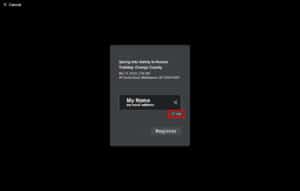
Step 3: Register the employees that you want for the training
- After you click ‘Add’, a panel will open on the right side of your screen with a dropdown menu showing the organizations you are a part of. If you are only part of one company, that will be the only option. Otherwise, select the company you want from the dropdown.
- A list of all of your employees will populate below the dropdown menu. You can either scroll through it and select the employees you want, or use the search bar to look for specific employees. When you click on an employee, they will move from the panel on the right to the registration pop-up in the center of your screen. You can also click ‘Add Everyone’ to add all employees. Please note that if you don’t want to register yourself for the training, you can click the X next to your name.
- Once you have added everyone you want, click on ‘Done’, and then click ‘Register’.
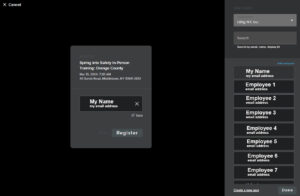
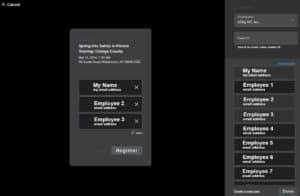
Important:
In order for employees to show up in the Bulk Registration panel, they must be in Coursettra under your company. If you do not see an employee who should be there, it may be because there are multiple versions of your company created in Coursettra. For example, UDig NY and UdigNy. If you realize that there are multiple versions of your company on Coursettra, please reach out for assistance.



